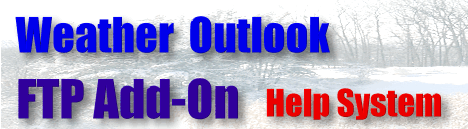
HTML Tab This tab configures what will be included in the HTML changes and which
graphics will be uploaded.
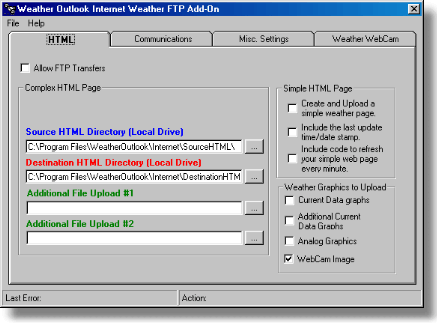
Allow FTP Transfers - This option when checked will allow data to be uploaded to your FTP server. In order for data to be uploaded this option must be checked.
Simple HTML Page
This option is included mainly for testing purposes. To take full advantage of the FTP software most users will want to create there own complex HTML page. If the Create and Upload a simple weather page is checked then Weather Outlook FTP will create a simple HTML file for you. The data contained in this file is very basic and only includes current data values. Check
Include the last update time/date stamp if you wish to have the HTML file time stamped. If you wish the HTML file that is created to include HTML code that will automatically refresh the page for users check the Include code to
refresh your simple web page every minute.
Complex HTML Page
Source HTML Directory (Local Drive) -
This is the location of all of your SOURCE HTML files. That is, the ones with all of the VAR() statements in them. Be careful what directory you select here as ANY files placed in this directory will try to be parsed when the software is running.
Destination HTML Directory (Local Drive) -
This is the location of all of the parsed HTML files. Initially, this directory will not contain any HTML files. Once the FTP add-on creates its first set of parsed HTML files they will be placed here and then uploaded.
Additional File Upload #1 and #2 - You can choose to upload two additional files from these options.
Weather Graphics to Upload
Current Data Graphs
- When checked, Weather Outlook current data graphs will be uploaded. These are the 8 graphs that appear in the main section of the Weather Outlook software. Additional Current Data Graphs -
When checked, the 4 additional current data graphs will be uploaded. These graphs appear on the Additional Current Data graphs dialog. Analog Graphics -
When checked, the 8 analog gauges will be uploaded. These of course appear on the Analog tab of the Weather Outlook software. Web Cam Image -
Finally, when this option is checked, the FTP add-on will upload the most recently captured web cam image to your FTP server.