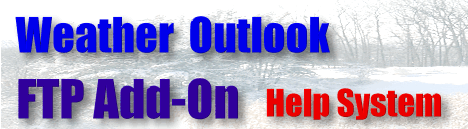
Communications Tab All communications changes are made from this tab including the
interval at which your weather data will be uploaded.
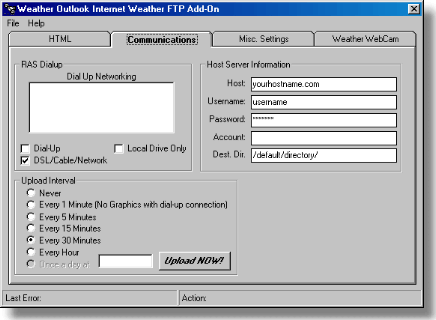
RAS Dialup Using an Analog Modem If you are using a internal or external
modem to connect to your FTP server view this section, otherwise skip to other connection types below. Any currently active Dialup networking selections will be displayed n the Dial-Up Networking list box. Choose which
connection you want to use as your default dial-up account. Be sure to check the Dial-up check box after you have made a selection for the Dial-up Networking connection.
Other Connection Types DSL/Cable/Network When using any of the above type connection to the FTP server, be sure to
check this box. Local Drive Only If you want to only publish the weather data to a local hard drive or even a network hard drive, be sure to check this box. The HTML files and graphics will not be uploaded to an
FTP server.
Upload Interval - Here you can choose how often or when you would like a single upload to take place. By pressing the 'Upload Now' button your HTML and graphics files will be uploaded immediately.
Host Server Information Host - Enter your FTP host server name here. For instance, www.yourhost.com
Username - The username you use to log onto your FTP server. Password - The password you use to log onto your FTP server. Account - Your FTP server account. Most users will leave this blank.
Dest. Directory - W "/home/username/www/InternetWeather/"